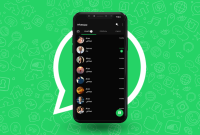In today’s digital age, privacy is of paramount importance. WhatsApp, as one of the most widely used messaging platforms, offers a range of security settings to safeguard user privacy. Understanding and navigating these settings is crucial to protect your personal information and ensure a secure messaging experience.
This guide will delve into the intricacies of WhatsApp’s security settings, providing clear and concise explanations of their impact on your privacy. We will explore the options available, from controlling who can see your last seen and online status to managing group privacy and enabling advanced security features.
Privacy Settings Overview
WhatsApp provides several privacy settings that allow users to control who can see their personal information, profile picture, status updates, and other sensitive data. Understanding these settings is crucial for maintaining your privacy while using the app.
The following table summarizes the key privacy settings available in WhatsApp and their impact on your privacy:
Last Seen
- Controls who can see when you were last active on WhatsApp.
- Options: Everyone, My Contacts, Nobody
Profile Photo
- Determines who can see your profile picture.
- Options: Everyone, My Contacts, Nobody
About
- Customizable text that provides a brief description about you.
- Options: Everyone, My Contacts, Nobody
Status
- Short, temporary updates that disappear after 24 hours.
- Options: Everyone, My Contacts, Only Share with…
Read Receipts
- Indicates whether the recipient has read your messages.
- Options: On, Off
Live Location
- Allows you to share your real-time location with others.
- Options: Share with Specific Contacts, Stop Sharing
Blocked Contacts
- Prevents specific contacts from contacting you.
- Options: Add/Remove Blocked Contacts
Last Seen and Online Status
Sharing your last seen and online status on WhatsApp can have privacy implications. It allows others to track your activity and know when you’re online or when you last used the app. This information can be used to monitor your behavior or even stalk you.To
protect your privacy, you can adjust these settings. You can choose to hide your last seen and online status from everyone, or you can only share it with your contacts. You can also disable the “Read Receipts” feature, which prevents others from knowing when you’ve read their messages.
Hiding Your Last Seen and Online Status
To hide your last seen and online status, follow these steps:
- Open WhatsApp and tap on the three dots in the top right corner.
- Tap on “Settings” and then “Account.”
- Tap on “Privacy” and then “Last Seen and Online Status.”
- Select “Nobody” from the options.
Disabling Read Receipts
To disable read receipts, follow these steps:
- Open WhatsApp and tap on the three dots in the top right corner.
- Tap on “Settings” and then “Account.”
- Tap on “Privacy” and then “Read Receipts.”
- Uncheck the box next to “Read Receipts.”
Profile Picture and About Info
Your profile picture and “About” info are visible to anyone who has your phone number. This can include people you don’t know, such as spammers or scammers. Therefore, it’s important to customize these settings to protect your personal information.
Here are some tips:
Profile Picture
- Use a photo that doesn’t reveal your identity. For example, you could use a photo of a pet, a landscape, or a cartoon character.
- If you do use a photo of yourself, make sure it’s a photo that you’re comfortable with sharing with strangers.
- Avoid using photos that contain sensitive information, such as your home address or phone number.
About Info
- Keep your “About” info brief and to the point.
- Avoid including personal information, such as your email address, phone number, or home address.
- If you do include personal information, make sure it’s information that you’re comfortable with sharing with strangers.
Group Privacy
Joining or creating WhatsApp groups involves sharing personal information with other participants. Consider the following:*
-*Privacy of Group Members
Members’ phone numbers, profile pictures, and status updates become visible to all group participants.
-
-*Group Admin Privileges
Group admins have control over who can join, send messages, and edit group settings.
-*Group Information
Group name, description, and icon are publicly visible, even to non-members.
Managing Group Privacy Settings
*
-*Join Only on Invite
Restrict group access by requiring an invitation from an admin.
-
-*Admin Approval
Admins must approve all new members before they can join the group.
-*Hide Group Members
Make group members’ phone numbers and profile pictures invisible to non-members.
-*Limit Message Forwarding
Prevent group messages from being forwarded outside the group.
-*Restrict Admin Privileges
Assign specific permissions to different admins to prevent unauthorized changes.
End-to-End Encryption
End-to-end encryption (E2EE) is a vital security measure in WhatsApp that ensures messages, calls, and media shared between users remain private and protected from eavesdropping.
With E2EE, messages are encrypted on the sender’s device and can only be decrypted on the recipient’s device. This means that even WhatsApp, as the service provider, cannot access or read the content of your communications.
Limitations
- E2EE does not apply to messages sent in group chats where there are more than 256 participants.
- E2EE does not protect against malware or phishing attacks that may compromise your device and gain access to your WhatsApp data.
- E2EE does not apply to backups stored on iCloud or Google Drive, unless you enable encryption for these backups as well.
Two-Factor Authentication
Enhance your WhatsApp security by enabling two-factor authentication. This additional layer of protection prevents unauthorized access to your account, even if your password is compromised.
To set up two-factor authentication in WhatsApp:
Account > Two-Step Verification
- Open WhatsApp and navigate to Settings > Account.
- Tap on Two-Step Verification and click Enable.
- Create a six-digit PIN and enter it twice for confirmation.
- Provide an email address as a backup option for resetting your PIN in case you forget it.
Data Backup and Storage
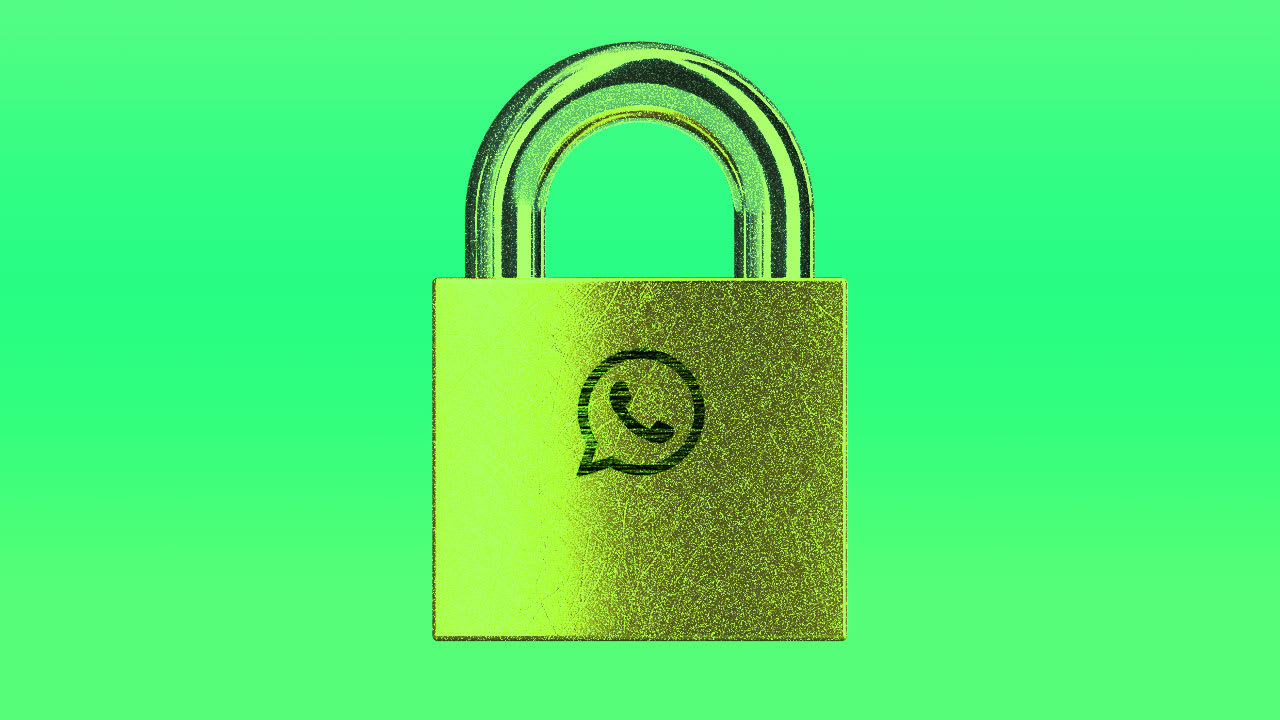
WhatsApp provides the option to back up your chats and media to cloud services like Google Drive or iCloud. While this is convenient for restoring data if you lose your phone, it’s crucial to be aware of the privacy implications.
When you back up your WhatsApp data to a cloud service, it’s stored on their servers. This means that the cloud service provider has access to your messages, photos, videos, and other data. If the cloud service is hacked or accessed by unauthorized individuals, your WhatsApp data could be compromised.
Securely Storing and Managing WhatsApp Backups
To minimize the privacy risks associated with cloud backups, consider the following measures:
- Use a strong password: Use a strong password for your WhatsApp account and for the cloud service you’re using for backups.
- Enable two-factor authentication: If possible, enable two-factor authentication for both your WhatsApp account and the cloud service to add an extra layer of security.
- Regularly review your backup settings: Periodically check your WhatsApp backup settings to ensure that only the desired data is being backed up and that it’s stored securely.
- Consider local backups: Instead of relying solely on cloud backups, consider creating local backups of your WhatsApp data on your computer or external hard drive.
- Encrypt your local backups: If you’re creating local backups, use encryption software to protect them from unauthorized access.
Advanced Privacy Features

WhatsApp offers several advanced privacy features to enhance your control over who can see your information and interact with you.
Biometric Authentication
Enable biometric authentication, such as fingerprint or facial recognition, to add an extra layer of security to your WhatsApp account. This ensures that only you can access your messages, even if your phone is unlocked.
Disappearing Messages
Activate disappearing messages to set a timer for messages to automatically delete after a specific duration. This feature provides an added layer of privacy, especially for sensitive conversations.
Message Forwarding Limits
Control who can forward your messages by limiting message forwarding. This prevents your messages from being widely distributed without your consent.
Request Account Info Report
Generate an account info report to review the data WhatsApp collects and stores about your account. This report can be useful for auditing your privacy settings and understanding how your information is being used.
Privacy Settings Customization
Customize your privacy settings to tailor your experience. You can control who can see your profile picture, last seen status, and online status. Additionally, you can manage who can add you to groups and who can send you messages.
WhatsApp Web and Desktop Security
When using WhatsApp Web or Desktop, ensure your browser or desktop app is secure. Use strong passwords, enable two-factor authentication, and avoid using public Wi-Fi networks for sensitive conversations.
Final Thoughts
By carefully navigating WhatsApp’s security settings, you can create a tailored privacy experience that meets your specific needs. Remember, privacy is not just about protecting your information from malicious actors; it’s about maintaining control over your digital footprint and safeguarding your personal identity.
Take the time to explore the settings Artikeld in this guide, and empower yourself with the knowledge to protect your privacy on WhatsApp.
Frequently Asked Questions
Can I hide my profile picture from specific contacts?
Yes, you can choose to hide your profile picture from specific contacts while making it visible to others. Go to ‘Settings’ > ‘Account’ > ‘Privacy’ > ‘Profile Picture’ and select ‘My Contacts Except…’ to exclude certain contacts.
How do I enable two-factor authentication?
To enhance security, enable two-factor authentication by going to ‘Settings’ > ‘Account’ > ‘Two-Step Verification’ and following the on-screen instructions. This adds an extra layer of protection by requiring a six-digit code sent to your phone number when logging in.
Can I control who can add me to WhatsApp groups?
Yes, you can manage who can add you to groups. Go to ‘Settings’ > ‘Account’ > ‘Privacy’ > ‘Groups’ and select ‘My Contacts’ or ‘Nobody’ to restrict who can add you without your permission.